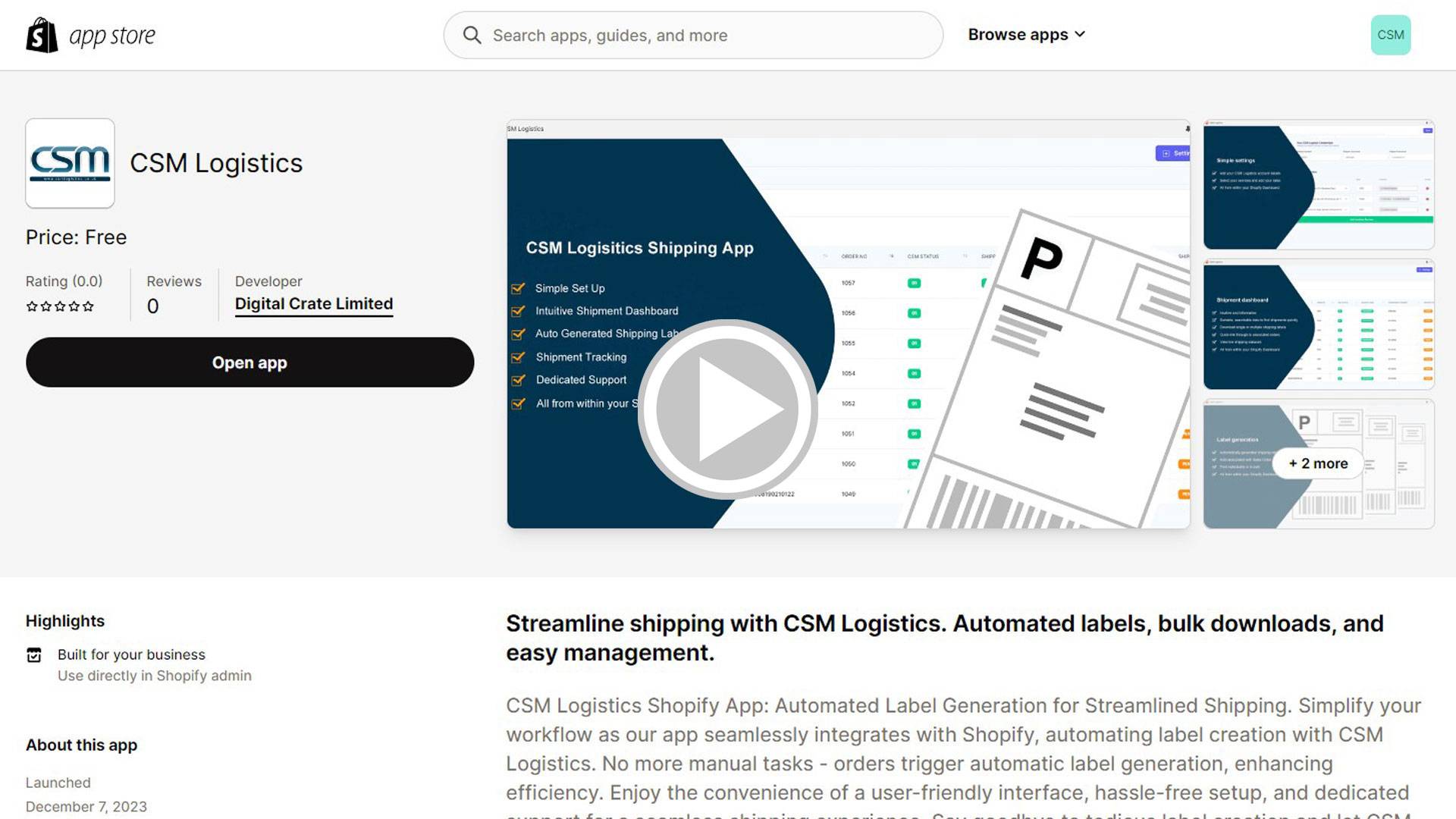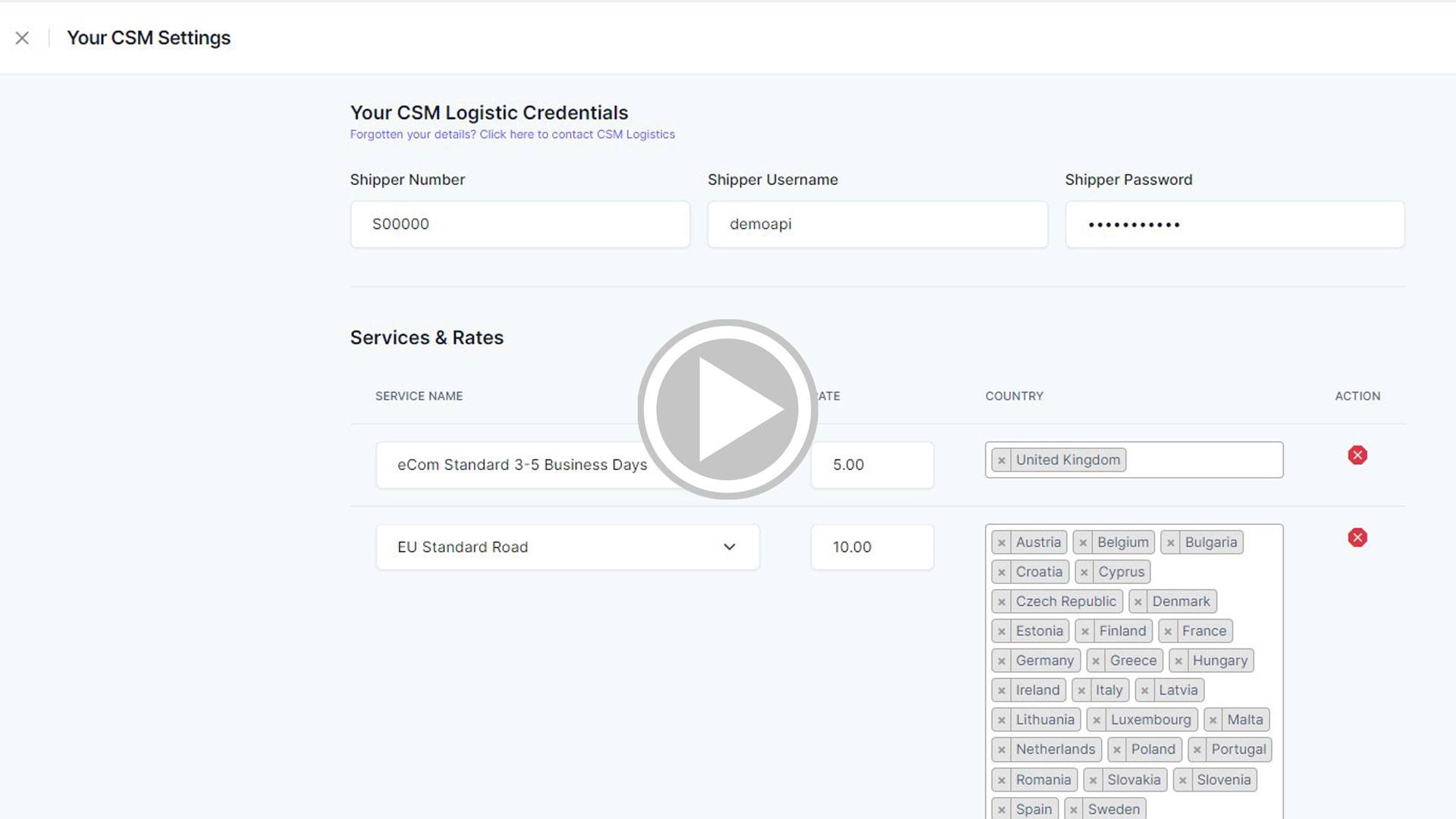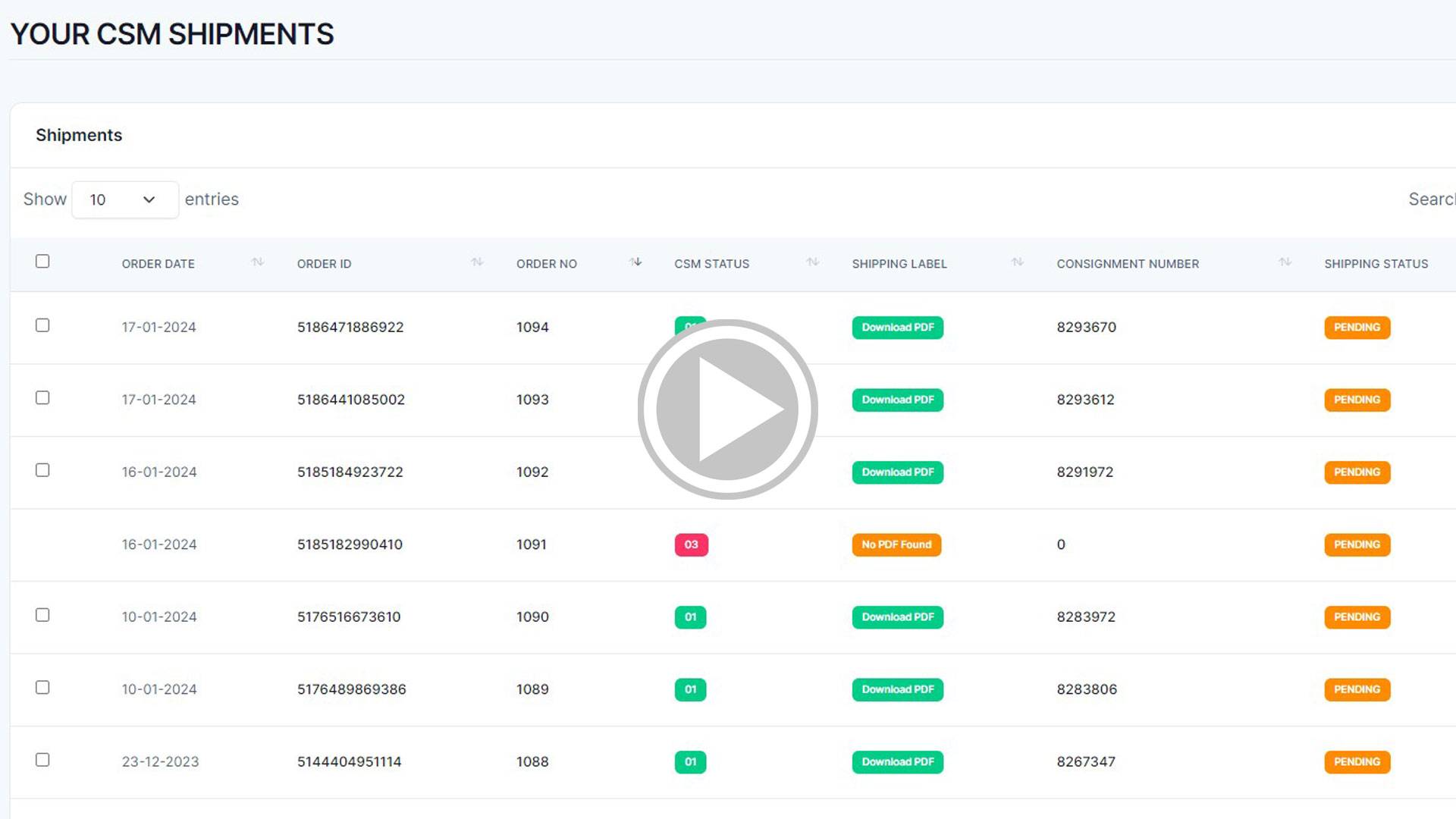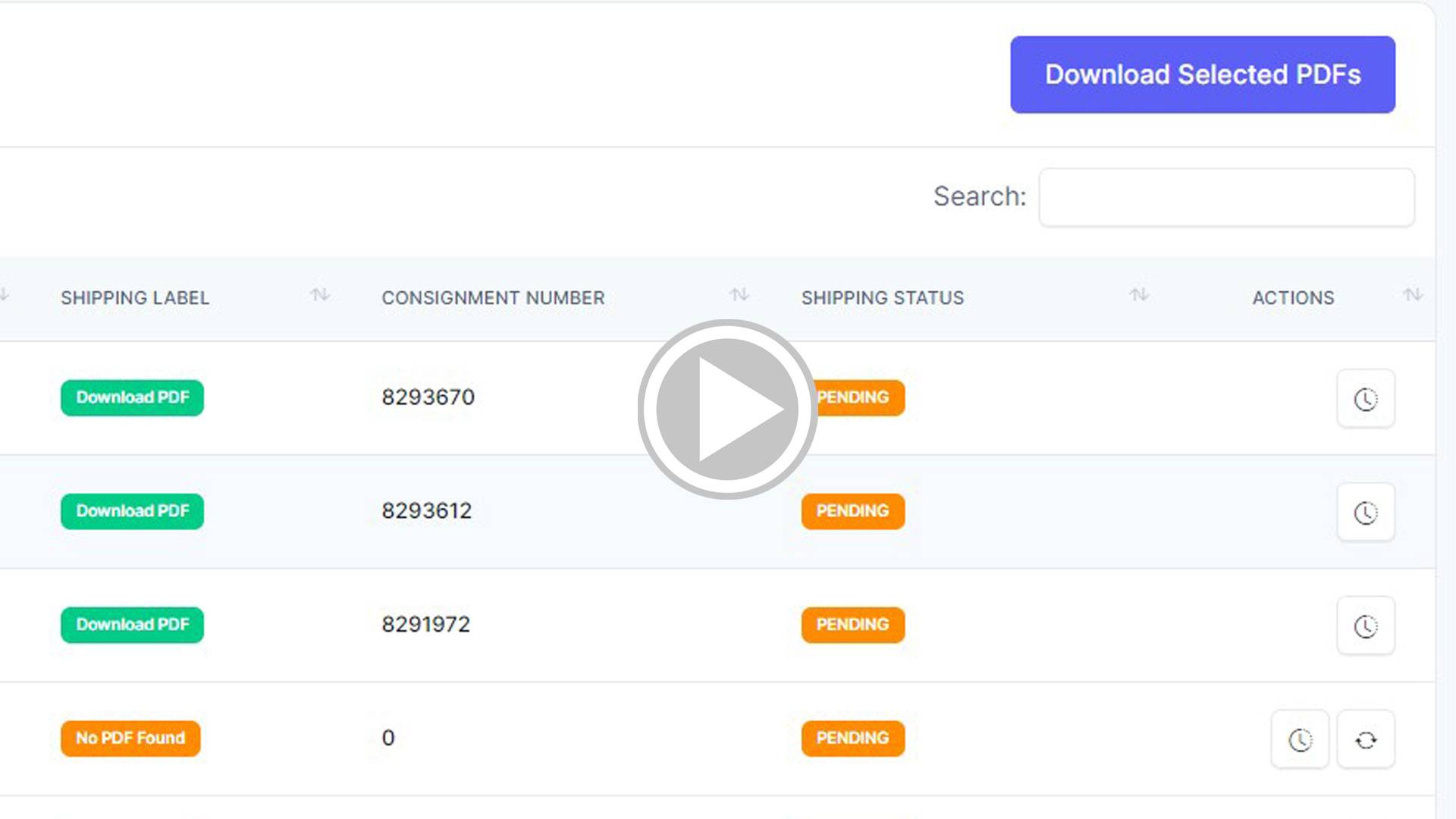DDP stands for Delivered Duty Paid. It's an international trade term used in Incoterms, a set of rules established by the International Chamber of Commerce to simplify international shipping.
Here's what DDP means:
Seller's responsibility:
With DDP, the seller takes on most of the legwork and expense for getting the goods to you. This includes all transportation costs, export and import clearances, duties, and taxes. Basically, the seller pays everything until the goods are delivered at your doorstep (or a specifically agreed-upon location).
Benefits for buyer:
For you, the buyer, this means a simpler process and more predictability. You know exactly what you're paying upfront and don't have to worry about surprise import fees or dealing with customs yourself.
DAP stands for Delivered At Place. Just like DDP, it's an Incoterm used in international trade.
Here's how DAP works:
Seller's responsibility:
The seller takes care of everything up to delivering the goods to a designated location in your country. This includes transportation costs, export clearance, and getting the goods to the terminal or port.
Buyer's responsibility:
Here's where DAP differs from DDP. Once the goods arrive at the destination terminal/port, you, the buyer, are responsible for:
- Unloading the goods
- Import clearance procedures (duties, taxes, etc.)
- Any additional transportation within your country



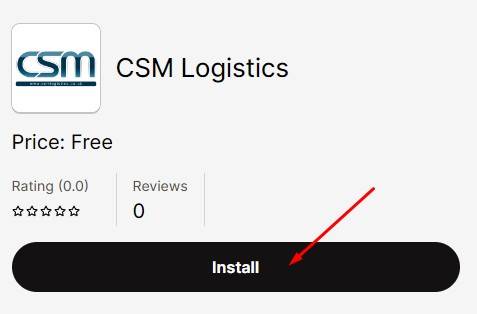
 .
.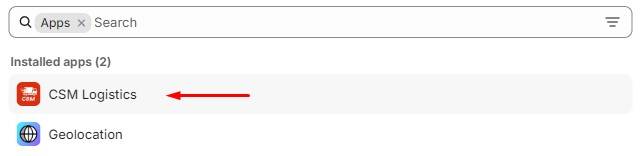
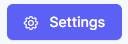 .
.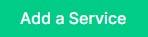
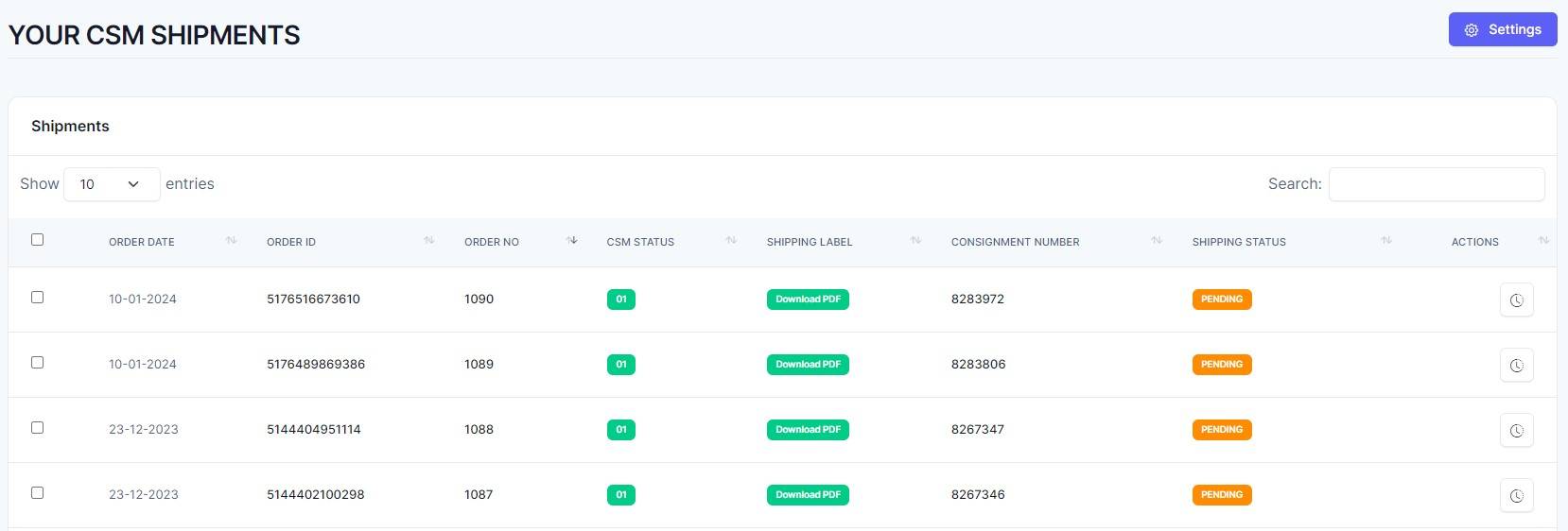
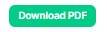
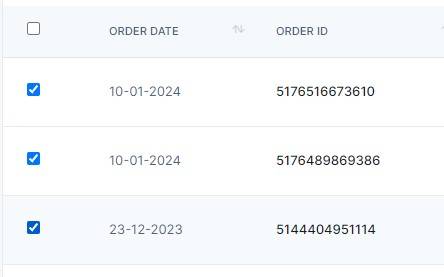
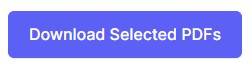 button appear.
button appear.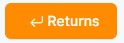 button. This will take you to your PENDING RETURNS screen.
button. This will take you to your PENDING RETURNS screen.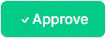 or
or  .
.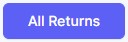 which will take you to your entire Shopify Returns List screen which also gives you the ability to generate and send a returns label via CSM Logistics to any previous return.
which will take you to your entire Shopify Returns List screen which also gives you the ability to generate and send a returns label via CSM Logistics to any previous return.